How to connect your Shopify, WooCommerce or SquareSpace API.
Why Use an API Connection?
Integrating via API allows your product data to automatically sync from your website to your ArchiPro profile. This means:
-
Less manual work
-
Faster updates to product listings
-
Real-time syncing of stock, pricing, and details
-
Consistent product data across platforms
What Platforms Does ArchiPro Support?
ArchiPro currently supports integration with the following ecommerce platforms:
Click the platform name above to jump directly to the relevant setup guide and learn how to connect your store to ArchiPro via API.
Shopify:
Integrate with the ArchiPro Product Sync app on Shopify to automatically sync your products and orders to ArchiPro.

1. Add the ArchiPro Product Sync app
Firstly you will need to add the ArchiPro Product Sync to your Shopify admin.
Visit the Shopify app store and search 'ArchiPro Product Sync'. Select the listing and click Add app.
2. Connect your ArchiPro profile
After adding the app, you will need to connect to your ArchiPro profile.
- Select your ArchiPro profile location (Australia or New Zealand)
- Select Connect to ArchiPro
- Log in to your ArchiPro account
- Select the ArchiPro profile you would like to connect to Shopify (if applicable)

The ArchiPro Product Sync app can only be accessed by existing ArchiPro members using an admin account. Learn more about joining ArchiPro.
3. Select the products you wish to sync
Once you add the app, a collection called 'ArchiPro' will be automatically created. This is how you can control which products sync from Shopify to ArchiPro.
To learn more about adding or removing products from the collection, see Selecting products on Shopify to sync to ArchiPro.
Once products have synced with ArchiPro, our content loading team must still go through each product and check information pulled through is accurate and complete missing fields.
As part of your initial content load to build your profile or ecommerce enablement (and annually on renewal), we include up to 200 products or 600 variants to be approved by our team via API sync. Please refer to our content loading rate card if you would like additional products made live on your profile and talk to your Client Director.
4. Set up advanced settings (if applicable)
To set up the ongoing integration between your Shopify store and ArchiPro Product Sync app, click Get Started.

Advanced data settings
When you add the app, all ArchiPro product data fields (other than the Category field) are selected to be overwritten by Shopify product data by default.
To unselect ArchiPro data fields that you do not wish to be overwritten by Shopify, go to advanced settings.
Automated sync
When you add the ArchiPro Product Sync app, automatic sync will be activated by default.
Any new products added, or updates made to products in the collection, will automatically sync from Shopify to your ArchiPro profile.
You can choose to Deactivate automated sync at any time. After the initial sync, you will have the option to force sync updates on-demand.
Your Shopify account will remain your source-of-truth for all your product data. Any changes made in the ArchiPro product inventory will NOT sync to your Shopify products.
5. Select order settings
By default, once an order is confirmed in ArchiPro, it will automatically sync to your Shopify store. This is where you can manage and fulfill the order.
If you do not wish for ArchiPro order data to sync to Shopify, select ‘Keep order data in ArchiPro’.

6. Begin syncing
When you are ready to set up the integration, click Begin syncing.
This initial sync will set up an ongoing connection between your Shopify store and the ArchiPro profile.

Upon sync, all new products will be set to ‘Pending approval’ in your ArchiPro profile.
If automated sync is active, any future updates to products in the app will appear in ArchiPro after this point.

If you click cancel while a sync is in progress, any pending products will not be imported.
That’s it! Your integration with Shopify is now active.
To view your products in ArchiPro, visit your Business Manager > Content > Products.
Troubleshooting
Sync errors
If any errors occur during a forced sync, you can see these in the ArchiPro Product Sync app.

Disconnecting your ArchiPro profile
If you want to disconnect your ArchiPro profile from the app, click disconnect on the Account tab. Disconnecting your profile will stop any product updates from syncing, and will set all products imported from Shopify to ‘Draft’ on ArchiPro.
If you need more support with your Shopify integration, you can contact us here
WooCommerce:
How to connect WooCommerce to your ArchiPro profile, and automatically sync your inventory and orders.
Connect with WooCommerce to automatically sync inventory to ArchiPro and update stock & price in real-time. Integrating with WooCommerce also allows orders to sync from ArchiPro so you can manage them from one place.
1. Connect your accounts on ArchiPro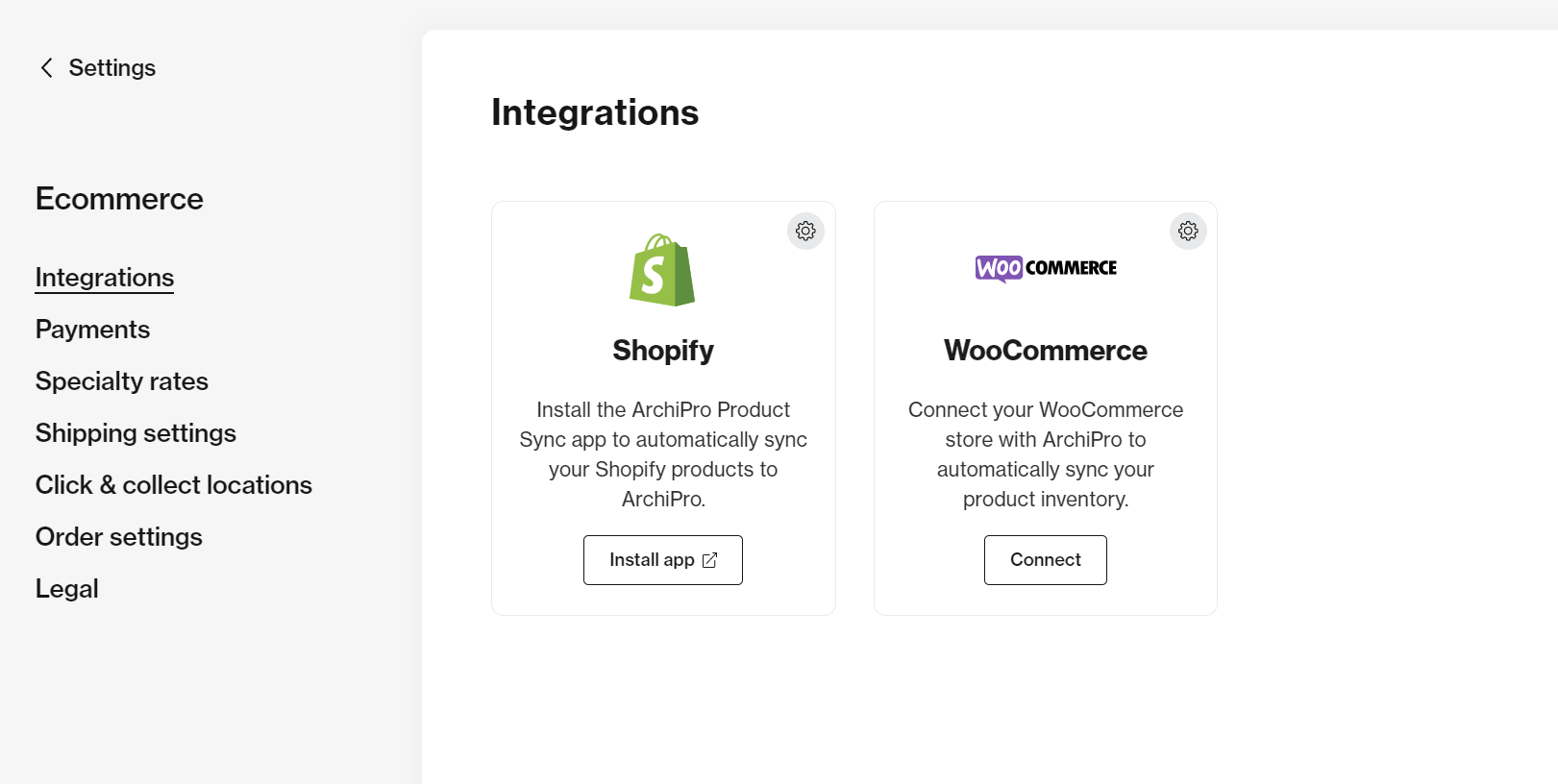
To connect your ArchiPro profile to your WooCommerce account, follow these steps:
- Log on to your professional account on ArchiPro
- Click the Profile icon in the top right menu
- Click on your Professional name
- Click E-commerce in the left menu
- Click Integrations in the left menu
- Click Connect under WooCommerce
- Enter the WordPress URL and click Connect
- Login and Approve permissions
2. Go to WooCommerce to select which products to sync

Once you have connected your accounts, you can select which products to sync across on WooCommerce by using tags.
A tag called 'ArchiPro' will be automatically created on your WooCommerce site once you connect the integration. You can use this tag (or any existing tags on WooCommerce) to control which products sync to ArchiPro.
Once products have synced with ArchiPro, our content loading team must review each product, check that the information pulled through is accurate, and complete any missing fields.
As part of your initial content load to build your profile or e-commerce enablement (and annually on renewal), we include up to 200 products or 600 variants to be approved by our team via API sync. Please refer to our content loading rate card if you would like additional products made live on your profile and talk to your Client Director.
To learn more about adding or removing the tag on WooCommerce, see Syncing selected products from WooCommerce to ArchiPro.
3. Set up advanced settings (if applicable)

Advanced data settings
For new products syncing to ArchiPro, all product fields (other than Category) are selected to be overwritten by WooCommerce by default. If there are any fields you do not wish to sync across for new products, you can unselect these here.
For existing products in ArchiPro, there is a content lock enabled to protect these product fields from being overwritten. By default, the only fields that will sync will be price, sale price and stock.
Automated sync
When you connect to WooCommerce, automated sync will be activated by default.
Any new products added or updates made to products in the collection will automatically sync from WooCommerce to your ArchiPro profile.
You can choose to Deactivate automated sync at any time. After the initial sync, you will have the option to force sync updates on-demand.
Your WooCommerce account will remain your source of truth for all your product data. Any changes made in the ArchiPro product inventory will NOT sync to your WooCommerce products.
4. Select order settings

By default, once an order is confirmed in ArchiPro, it will automatically sync to your WooCommerce Orders tab. This is where you can manage and fulfill the order.
If you do not wish for ArchiPro order data to sync to WooCommerce, select ‘Keep order data in ArchiPro’.
6. Begin syncing
When you are ready to set up the integration, click Begin Syncing.
This initial sync will set up an ongoing connection between your WooCommerce account and the ArchiPro profile.
Upon sync, all new products will be set to Pending approval in your ArchiPro profile.
If automated sync is active, any future updates to products in the app will appear in ArchiPro after this point.
If you click cancel while a sync is in progress, any pending products will not be imported.
That’s it! Your integration with WooCommerce is now active.
To view your products in ArchiPro, visit your Business Manager > Content > Products.
Troubleshooting
Disconnecting your ArchiPro profile
If you want to disconnect your ArchiPro profile from the app, click disconnect on the Account tab. Disconnecting your profile will stop any product updates from syncing, and will set all products imported from WooCommerce to ‘Draft’ on ArchiPro.
SquareSpace:
How to connect Squarespace to your ArchiPro profile, and automatically sync your inventory and orders.
Connect with Squarespace to automatically sync inventory to ArchiPro and update stock & price in real-time. Integrating with Squarespace also allows orders to sync from ArchiPro so you can manage them from one place.
1. Connect your accounts on ArchiPro
To connect to your ArchiPro profile to your Squarespace account, follow these steps:
- Log on to your professional account on ArchiPro
- Click the Profile icon in the top right menu
- Click on your Professional name
- Click Ecommerce in left menu
- Click Integrations in left menu
- Click Connect in the Squarespace section
- Click Connect
- Login and Approve permissions
2. Go to Squarespace to select which products to sync
Once you have connected your accounts, you can select which products sync across on Squarespace by using tags.
A tag called 'ArchiPro' will be automatically created on your Squarespace site once you connect the integration. You can use this tag (or any existing tags on Squarespace) to control which products sync to ArchiPro.
Once products have synced with ArchiPro, our content loading team must still go through each product, check that the information pulled through is accurate, and complete any missing fields.
As part of your initial content load to build your profile or e-commerce enablement (and annually on renewal), we include up to 200 products or 600 variants to be approved by our team via API sync. Please refer to our content loading rate card if you would like additional products made live on your profile and talk to your Client Director.
To learn more about adding or removing the tag on Squarespace, see Syncing selected products from Squarespace to ArchiPro.
3. Set up advanced settings (if applicable)
Advanced data settings
For new products syncing to ArchiPro, all product fields (other than Category) are selected to be overwritten by Squarespace by default. If there are any fields you do not wish to sync across for new products, you can unselect these here.
For existing products in ArchiPro, a content lock is enabled to protect product fields from being overwritten. By default, the only fields that will sync are price, sale price, and stock.
Automated sync
When you connect to Squarespace, automated sync will be activated by default.
Any new products added or updates made to products in the collection will automatically sync from Squarespace to your ArchiPro profile.
You can choose to Deactivate automated sync at any time. After the initial sync, you will have the option to force sync updates on-demand.
Your Squarespace account will remain your source of truth for all your product data. Any changes made in the ArchiPro product inventory will NOT sync to your Squarespace products.
4. Select order settings
By default, once an order is confirmed in ArchiPro, it will automatically sync to your Squarespace Orders tab. This is where you can manage and fulfil the order.
If you do not wish for ArchiPro order data to sync to Squarespace, select ‘Keep order data in ArchiPro’.
6. Begin syncing
When you are ready to set up the integration, click Begin Syncing.
This initial sync will set up an ongoing connection between your Squarespace account and the ArchiPro profile.
Upon sync, all new products will be set to Pending approval in your ArchiPro profile.
If automated sync is active, any future updates to products in the app will appear in ArchiPro after this point.
If you click cancel while a sync is in progress, any pending products will not be imported.
That’s it! Your integration with Squarespace is now active.
To view your products in ArchiPro, visit your Business Manager > Content > Products.
Troubleshooting
Disconnecting your ArchiPro profile
If you want to disconnect your ArchiPro profile from the app, click disconnect on the Account tab. From here, you will also be redirected to disconnect the app on Squarespace.
Disconnecting your profile will stop any product updates from syncing, and will set all products imported from Squarespace to ‘Draft’ on ArchiPro.
