How to connect Shopify with your Archipro profile to automatically sync products and orders.
Integrate with the ArchiPro Product Sync app on Shopify to automatically sync your products and orders to ArchiPro.
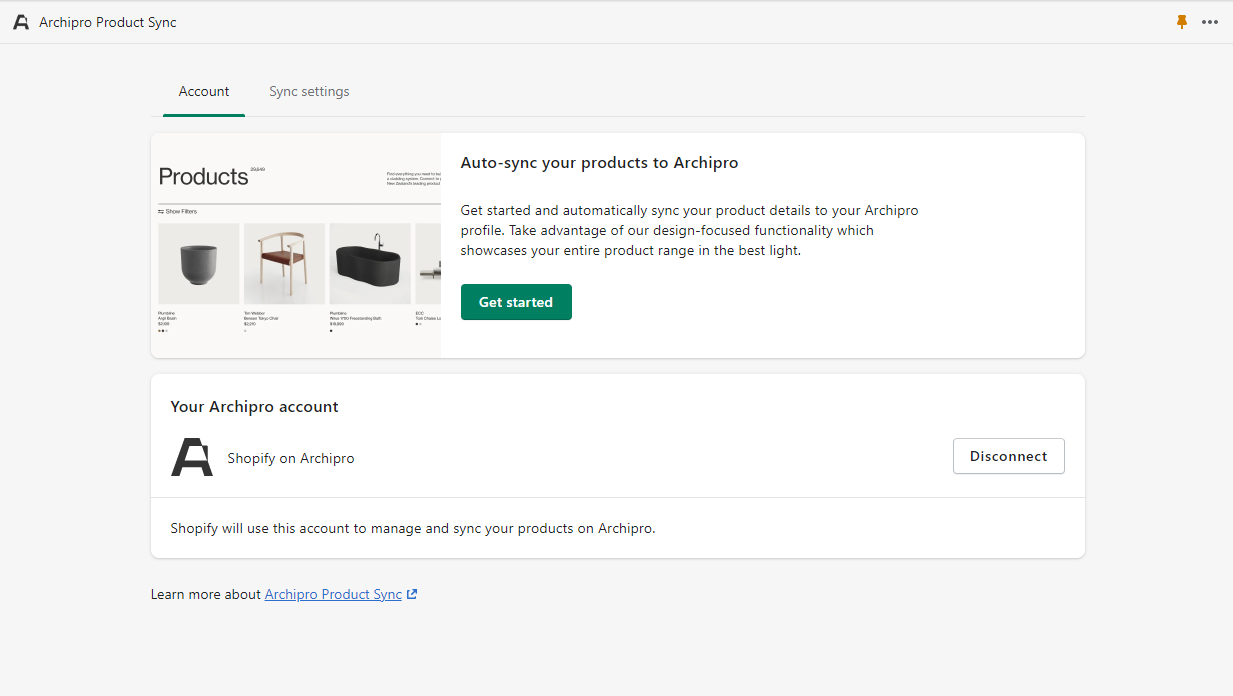
1. Add the ArchiPro Product Sync app
First, you will need to add the ArchiPro Product Sync to your Shopify admin.
Visit the Shopify app store and search 'ArchiPro Product Sync'. Select the listing and click Add app.
2. Connect your ArchiPro profile
After adding the app, you will need to connect to your ArchiPro profile.
- Select your ArchiPro profile location (Australia or New Zealand)
- Select Connect to ArchiPro
- Log in to your ArchiPro account
- Select the ArchiPro profile you would like to connect to Shopify (if applicable)
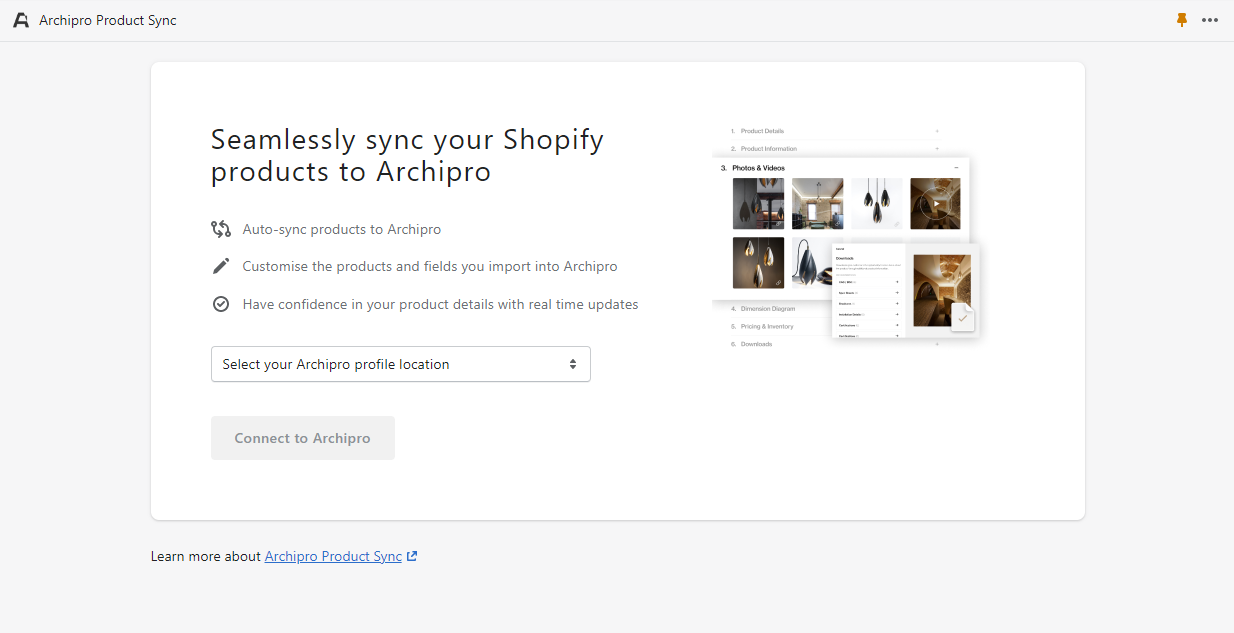
The ArchiPro Product Sync app can only be accessed by existing ArchiPro members, using an admin account. Learn more about joining ArchiPro.
3. Select the products you wish to sync
A collection called 'ArchiPro' will be automatically created once you add the app. This is how you can control which products sync from Shopify to ArchiPro.
To learn more about adding or removing products from the collection, see Selecting products on Shopify to sync to ArchiPro.
Once products have synced with ArchiPro, our content loading team must still go through each product and check information pulled through is accurate and complete missing fields.
As part of your initial content load to build your profile or ecommerce enablement (and annually on renewal), we include up to 200 products or 600 variants to be approved by our team via API sync. Please refer to our content loading rate card if you would like additional products made live on your profile and talk to your Client Director.
4. Set up advanced settings (if applicable)
To set up the ongoing integration between your Shopify store and ArchiPro Product Sync app, click Get Started.
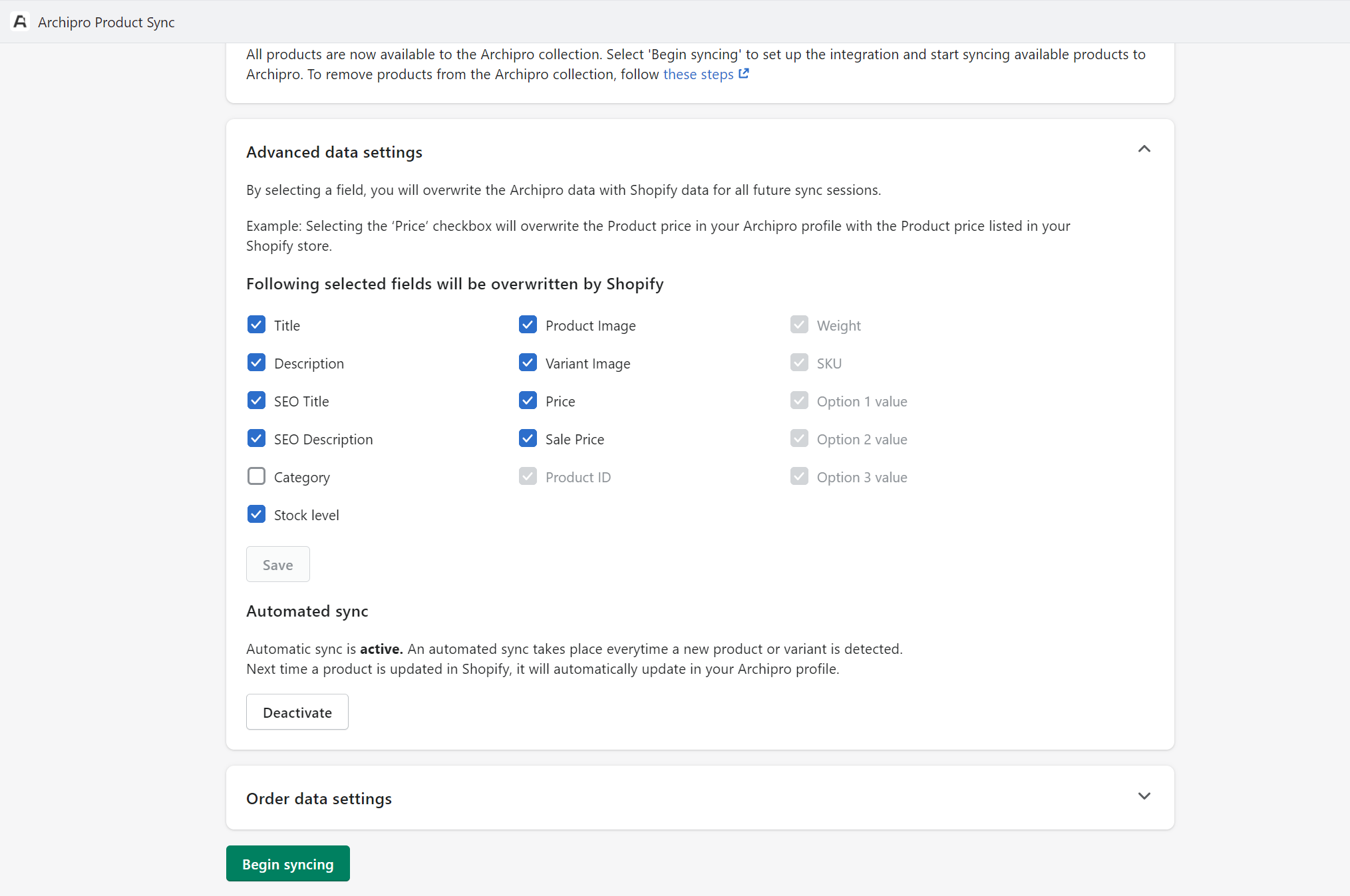
Advanced data settings
When you add the app, all ArchiPro product data fields (other than the Category field) are selected to be overwritten by Shopify product data by default.
To unselect ArchiPro data fields that you do not wish to be overwritten by Shopify, go to advanced settings.
Automated sync
When you add the ArchiPro Product Sync app, automatic sync will be activated by default.
Any new products added, or updates made to products in the collection, will automatically sync from Shopify to your ArchiPro profile.
You can choose to Deactivate automated sync at any time. After the initial sync, you will have the option to force sync updates on-demand.
Your Shopify account will remain your source-of-truth for all your product data. Any changes made in the ArchiPro product inventory will NOT sync to your Shopify products.
5. Select order settings
By default, once an order is confirmed in ArchiPro, it will automatically sync to your Shopify store. This is where you can manage and fulfill the order.
If you do not wish for ArchiPro order data to sync to Shopify, select ‘Keep order data in ArchiPro’.
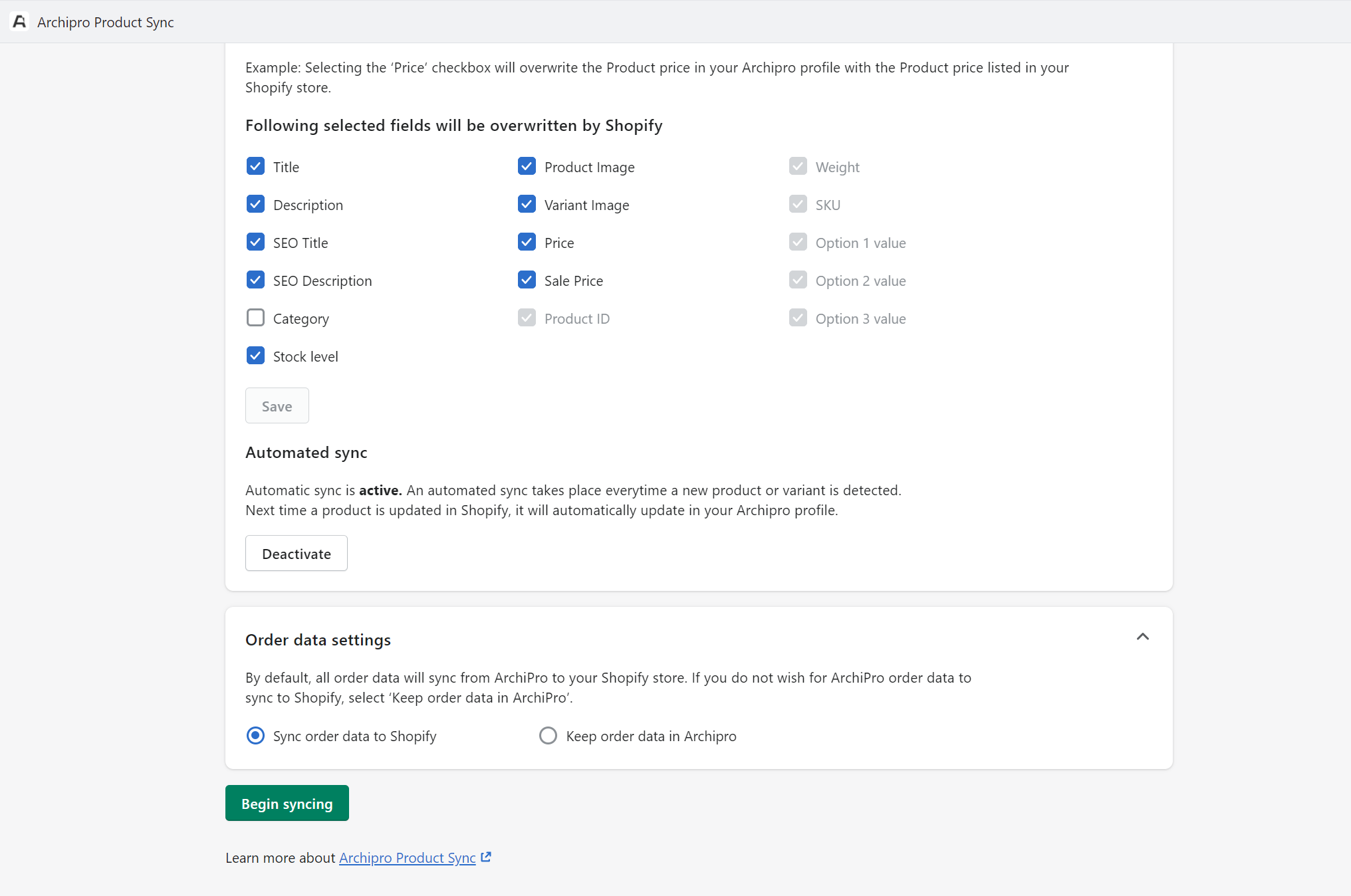
6. Begin syncing
When you are ready to set up the integration, click Begin syncing.
This initial sync will set up an ongoing connection between your Shopify store and the ArchiPro profile.
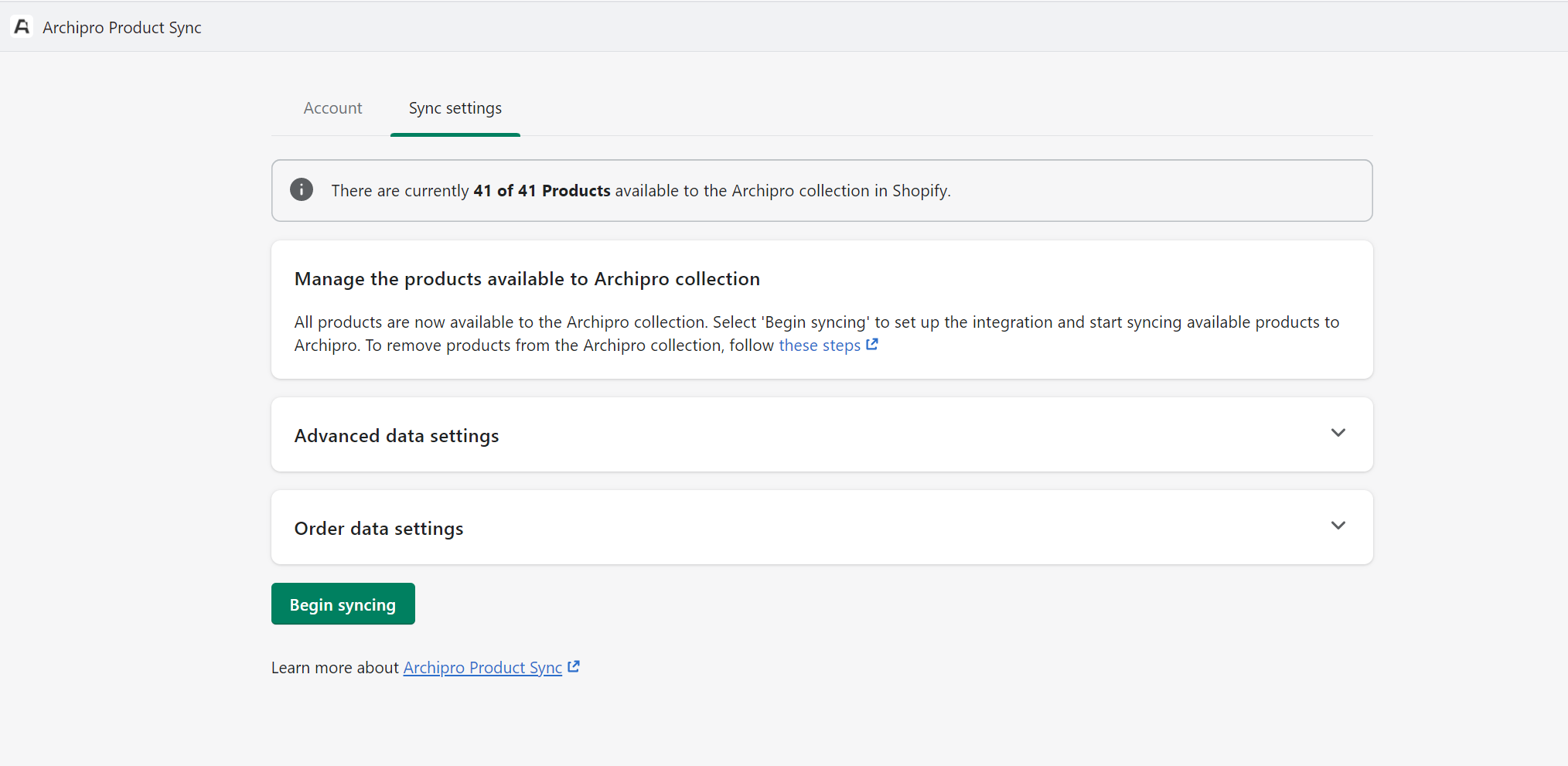
Upon sync, all new products will be set to ‘Pending approval’ in your ArchiPro profile.
If automated sync is active, any future updates to products in the app will appear in ArchiPro after this point.
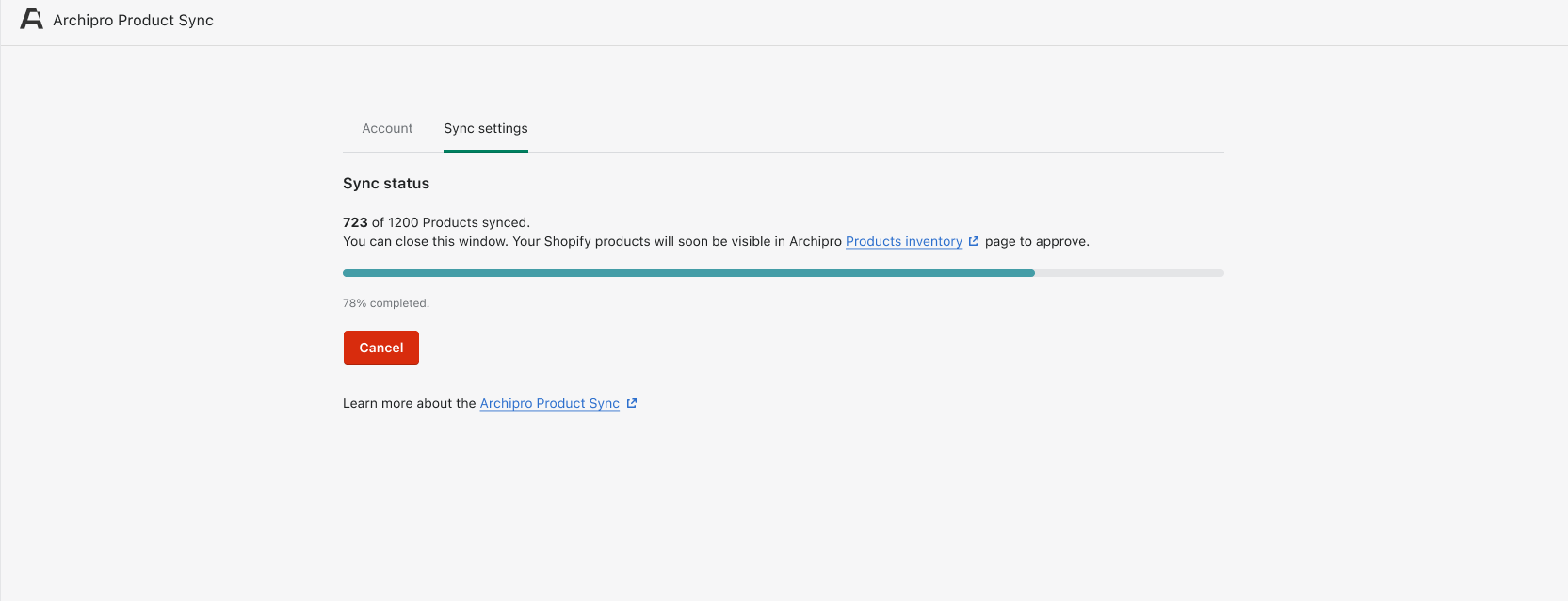
If you click cancel while a sync is in progress, any pending products will not be imported.
That’s it! Your integration with Shopify is now active.
To view your products in ArchiPro, visit your Business Manager > Content > Products.
Troubleshooting
Sync errors
If any errors occur during a forced sync, you can see these in the ArchiPro Product Sync app.
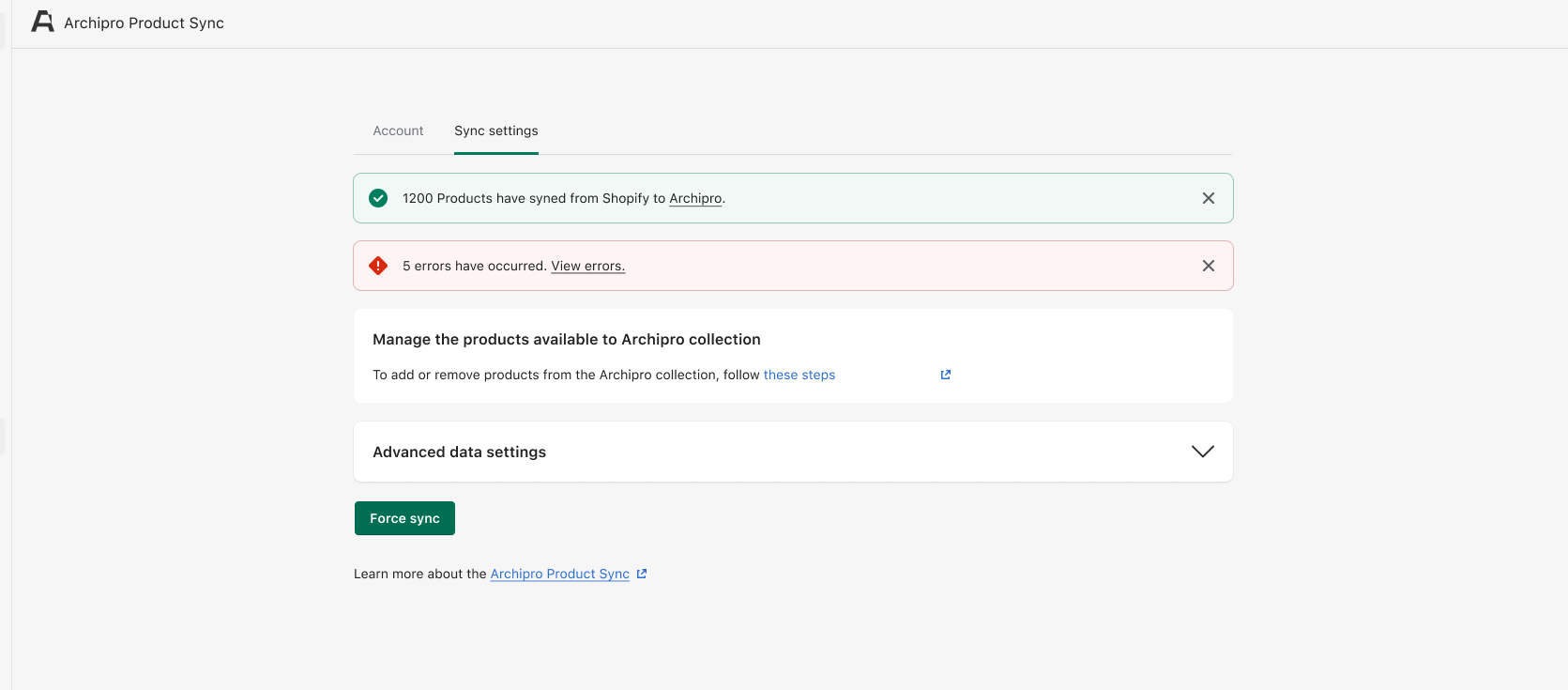
Disconnecting your ArchiPro profile
If you want to disconnect your ArchiPro profile from the app, click disconnect on the Account tab. Disconnecting your profile will stop any product updates from syncing, and will set all products imported from Shopify to ‘Draft’ on ArchiPro.
If you need more support with your Shopify integration, you can contact us here
