The thumbnail is the image that users see first, it is important to select the best image to capture the user's attention.
The first image for your Product will be automatically set as the thumbnail image, unless you specify that another image should be used as the thumbnail.
To manually update the thumbnail image for a Product
- Head to your products and click into the one you would like to set the thumbnail image for. Make sure you are in edit mode by clicking the pen tool in the bottom left corner of your profile or navigate via Business Manager.
- In the Product Editor tool, under section 3 'Photos/Videos', drag the photo that you would like to be the thumbnail to be the first photo. The best user experience is that when a user clicks on a product in the directory, there is continuity and the same image appears first when the product page opens.
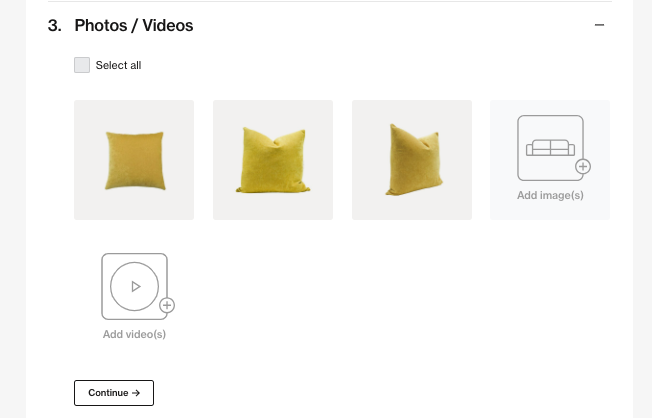
- Then hover over the image and click the pencil icon to 'edit'.
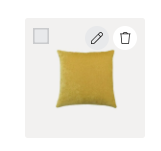
- Finally click on the star symbol on the right. Once you click the star symbol, this will update the thumbnail. Click 'Save and Close' to complete
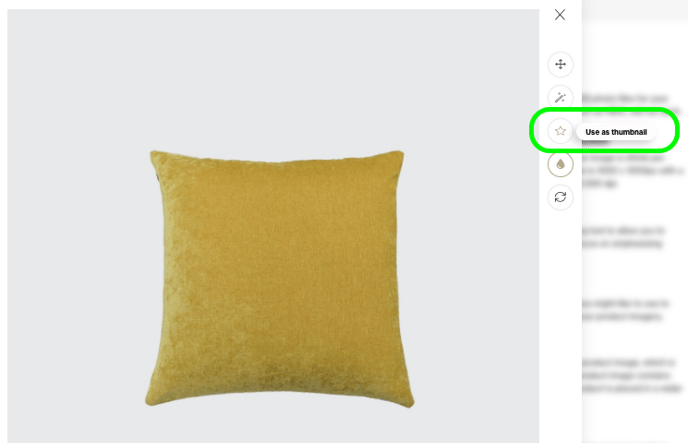
- When you are browsing the category pages, simply click on the repositioning icon to access the Product Editor tool. The image editor for the thumbnail image will be open. From there, you can adjust the position or apply a filter to the image. These changes will be reflected on both the thumbnail and the original image of the product.
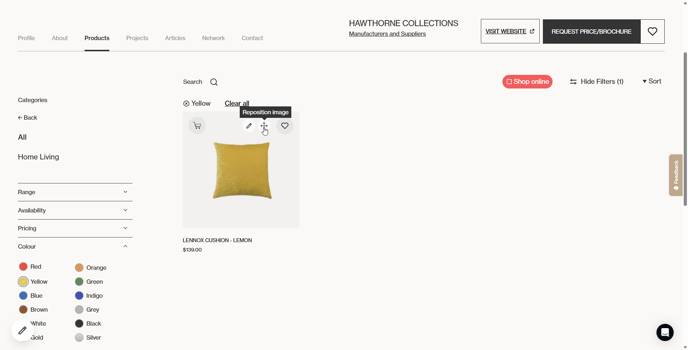
This change may take a few minutes to update on the category page
