Learn how to tag products in projects on ArchiPro.
Last edited: 11 November [Tegwyn McCormack]
ArchiPro's Dynamic Tagging System allows you to tag products within projects, thereby increasing the number of places you appear across the platform, improving your visibility.
→ Tagging products in other professionals' projects (for Suppliers)
→ Tagging products when building your project (for Professionals)
Tagging products in other professionals' projects (for Suppliers)
- Navigate to the Project where you have spotted your product or you know your product was used.
- Find the product you wish to tag on a photo within the project page.
- Hover over the image and click the small tag icon in the top right corner of the image.
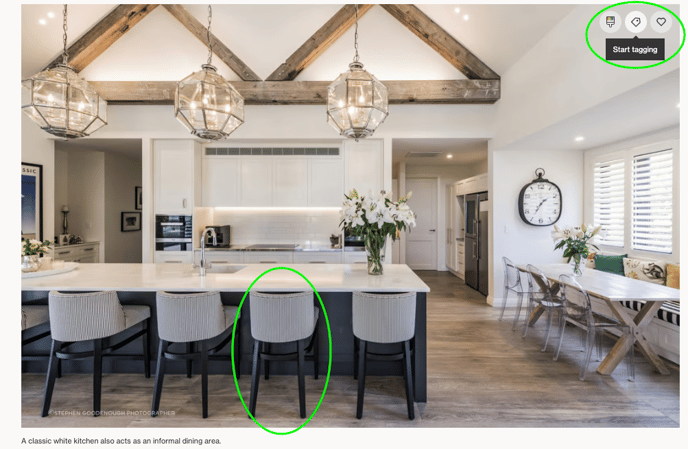
- Click the product in the image and search for the correct product, select the product to place the tag.
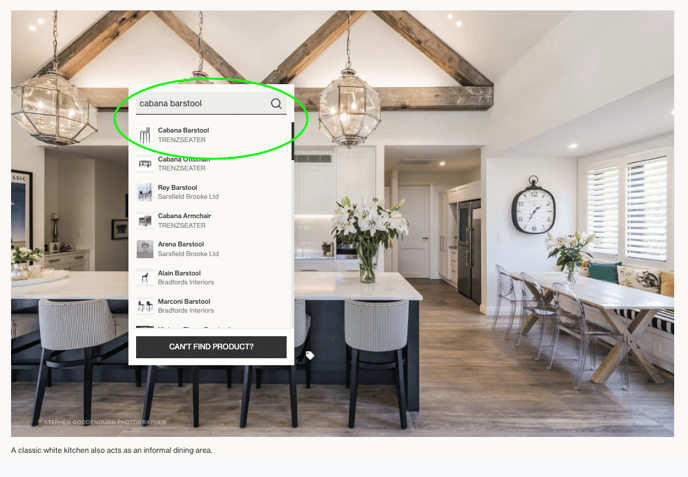
- Once you have found all the product(s) you wish to tag, click 'Done tagging' on the bottom right of the screen
- Once tagged, the tag(s) will appear black. This means the tag(s) have been submitted for approval. You don't need to do anything else. If you selected the wrong product, you can simply click 'Remove Tag' from the image.
- All tags are subject to an approval process by out platform success team, which will be completed within a few days of tagging the product.
Tagging products when building your project (for Professionals)
Refer to Creating and Editing Project Pages
- Once you have populated your project with imagery, hover over each image to start tagging products. Select the tag icon in the top right corner of the image.
- Click the product in the image and search for the correct product, select the product to place the tag.
- Once you have found all the product(s) you wish to tag, click 'Done tagging' on the bottom right of the screen
- Once tagged, the tag(s) will appear black. This means the tag(s) have been submitted for approval. You don't need to do anything else. If you selected the wrong product, you can simply click 'Remove Tag' from the image.
- All tags are subject to an approval process by out platform success team, which will be completed within a few days of tagging the product.
- We recommend 5-7 tags per image, so not to obscure the imagery too much. You can also link product suppliers in the 'Network' tab within the Project Editor.
- Make sure to save the project, or publish when you're ready, in the top right of the page.
How to approve product tags
The owner of a project can self-approve product tags without waiting for ArchiPro's team to review and approve. Professionals will be notified if a product has been tagged in their project.
Review product tags for approval in your project list within Business Manager:

Or while editing a project in the layout panel:

For support, please reach out to our platform success team - support@archipro.co.nz.
