How to connect Magento to your ArchiPro profile, and automatically sync your inventory and orders.
Connect with Magento to automatically sync inventory to ArchiPro and update stock & price in real-time. Integrating with Magento also allows orders to sync from ArchiPro so you can manage them from one place.
NB: Before you start following this guide you should have knowledge of how to modify your own Magento back-end or the ability to contact and collaborate with the developers of your Magento installation.
1. Download and install the ArchiPro Magento 2 Module
Download our installation files here
Unzip the files and upload them into the app/code/ directory of your Magento installation. The path should be similar to /src/app/code/ArchiPro/APIntegration/...
Once uploaded, run the following command line commands on your Magento installation
php bin/magento setup:upgrade
php bin/magento setup:di:compile
php bin/magento cache:clean
In some cases, you'll also need to run
php bin/magento setup:static-content:deploy -f
however, if your site is operational after the top three commands, you should be all set!
2. Activating the Magento 2 Module
Within the Magento admin screens, navigate to
System > Integrations
You should then see a table with a row reading ArchiPro v2.X
 Click on the Activate link
Click on the Activate link
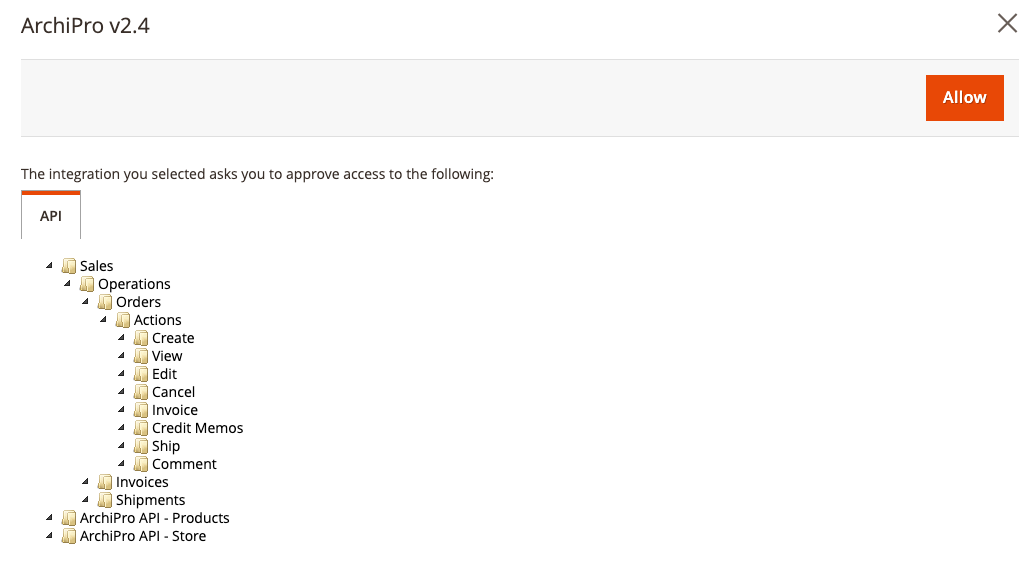
Then click on the Allow button, and a pop-up window will appear to choose the ArchiPro account you want to connect. NB: You must be logged into an Admin account on ArchiPro for this to work
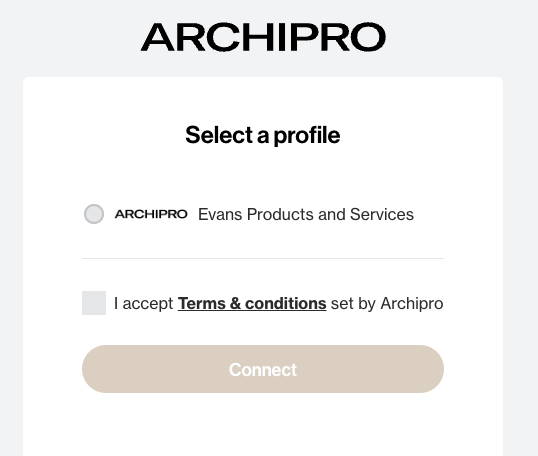
Once chosen, accept the terms & conditions, click connect, and after a few seconds, your Magento installation will be connected to ArchiPro
3. Selecting which products you want to sync
Please note that for new builds, we only to a maximum of 200 products or 600 variants
Once the ArchiPro integration is installed, a new Website called ArchiPro is created in Magento. This is used to assign products from Magento that you want to be synced over to ArchiPro.
Within Magento, navigate to
Catalogue > Products
Once there, you can assign products to the ArchiPro Website by either:
Editing an individual product
OR
Bulk updating products
Individual product
- Click on a product you want to sync to ArchiPro
- Scroll to the section titled Product in Websites and expand it
- Check the ArchiPro website
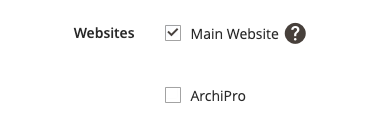
- Save the product
Bulk update
- On the products list filter to all the products that you want to sync over to ArchiPro
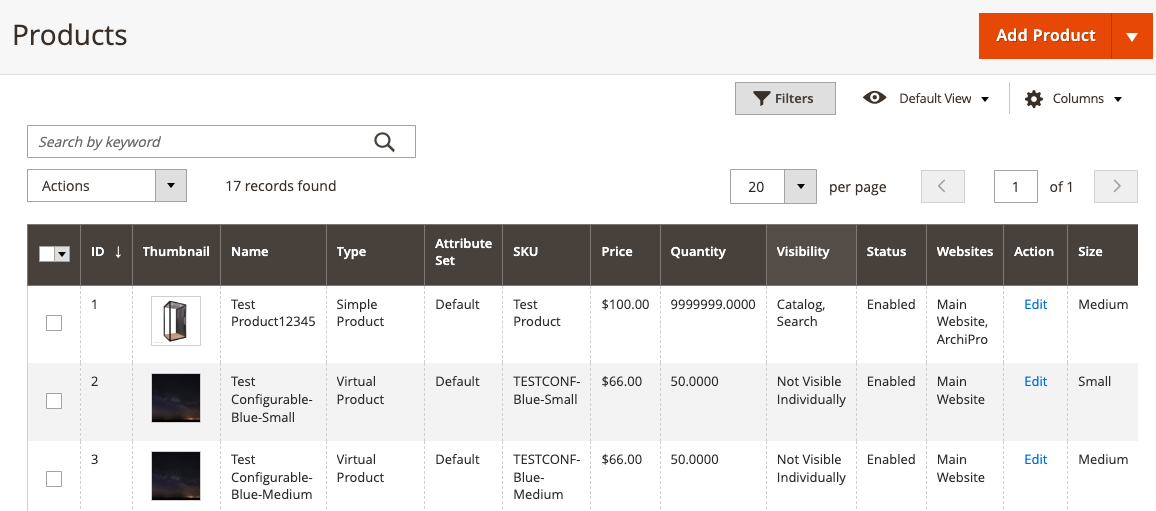
- Click the checkbox on the top left of the table and click Select All
- Then click the actions select box and click Update Attributes
- The next menu will show an entry titled Websites
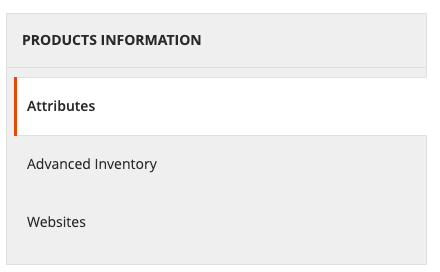
- Once there you can check the ArchiPro website
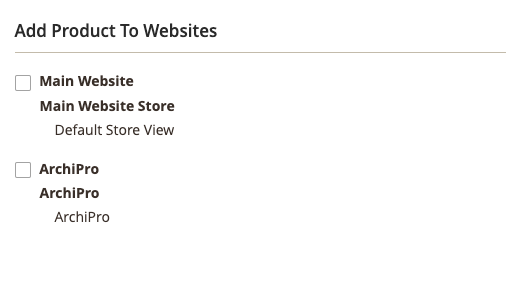
- Then click Save to add all products selected to be synced to ArchiPro
4. Set up advanced settings (if applicable)
Advanced data settings
For new products syncing to ArchiPro, all product fields (other than Category) are selected to be overwritten by Magento by default. If there are any fields you do not wish to sync across for new products, you can unselect these here.
For existing products in ArchiPro, there is a content lock enabled to protect these product fields from being overwritten. By default, the only fields that will sync will be price, sale price and stock.
Automated sync
When you connect to Magento, automated sync will be activated by default.
Any new products added, or updates made to products in the collection, will automatically sync from Magento to your ArchiPro profile.
You can choose to Deactivate automated sync at any time. After the initial sync, you will have the option to force sync updates on-demand.
Your Magento account will remain your source-of-truth for all your product data. Any changes made in the ArchiPro product inventory will NOT sync to your Magento products.
4. Select order settings
By default, once an order is confirmed in ArchiPro, it will automatically sync to your Magento Orders tab. This is where you can manage and fulfill the order.
If you do not wish for ArchiPro order data to sync to Magento, select ‘Keep order data in ArchiPro’.
6. Begin syncing
When you are ready to set up the integration, click Begin syncing.
This initial sync will set up an ongoing connection between your Magento account and the ArchiPro profile.
Upon sync, all new products will be set to Pending approval in your ArchiPro profile.
If automated sync is active, any future updates to products in the app will appear in ArchiPro after this point.
If you click cancel while a sync is in progress, any pending products will not be imported.
That’s it! Your integration with Magento is now active.
To view your products in ArchiPro, visit your Business Manager > Content > Products.
