How to sync selective products from WooCommerce to ArchiPro using tags
Last Edited: 09/08/24
By default, all published products in WooCommerce will sync to ArchiPro.
If you wish to sync certain products and not all, you may do so by using tags.
Once products have synced with ArchiPro, our content loading team must still go through each product, check that the information pulled through is accurate, and complete any missing fields.
As part of your initial content load to build your profile or e-commerce enablement (and annually on renewal), we include up to 200 products or 600 variants to be approved by our team via API sync.
Please refer to our content loading rate card if you wish to have additional products made live on your profile, please talk to your Client Director.
In this article:
Creating tags in WooCommerce
Tags in WooCommerce allow you to group products together without creating a hierarchy. To create/edit product tags in WooCommerce, follow these steps:
- Sign in to WordPress
- Click Products from the left-hand menu
- Click Tags in the expanded left-hand menu
- Under Add new tag section, enter a Name for the tag
- Enter a Slug for the tag (or leave this blank for WooCommerce to generate it for you)
- Enter a Description for the tag (Optional)
- Click the Add new tag button
Check out the WooCommerce documentation to learn more about how to edit and manage tags.
Bulk add tags to products
To add tags to products on bulk in WooCommerce, follow these steps:
- Click Products from the left-hand menu.
- Click the Checkbox next to the relevant products.
- Click Bulk actions dropdown
- Select Edit, then Apply
- In the new section that appears, go to Product tags
- Enter the tag name (new or existing)
- Click Update
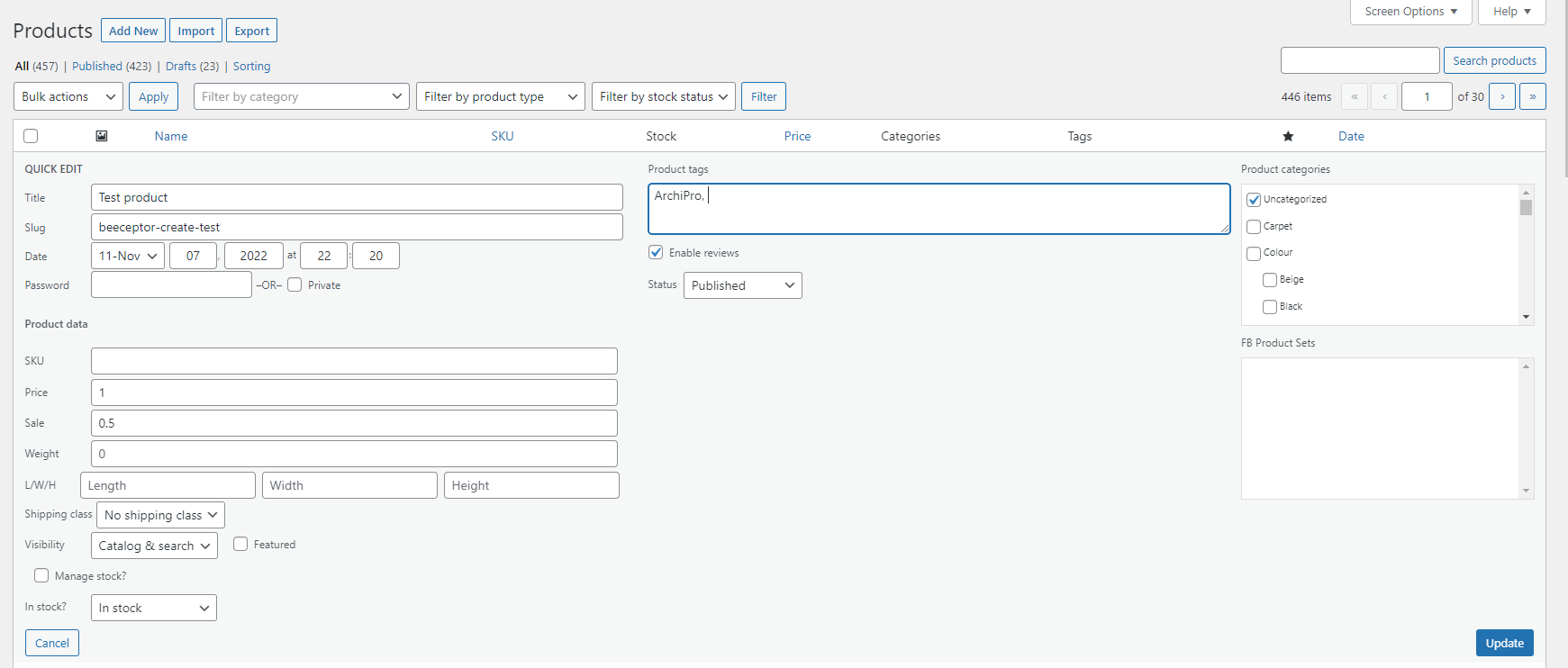
Using tags for the ArchiPro integration
Once you have created tags in WooCommerce, you can use these to sync selective products across to ArchiPro.
- Go to your WooCommerce Integration in ArchiPro
- Select Sync settings
- Click the Sync by tag dropdown
- Click the Tag from WooCommerce you wish to sync
- Click Begin syncing
- All products with that tag will sync across to ArchiPro
