Learn how to add a banner to your profile.
In Business Manager, navigate to Profile >> Profile Details.
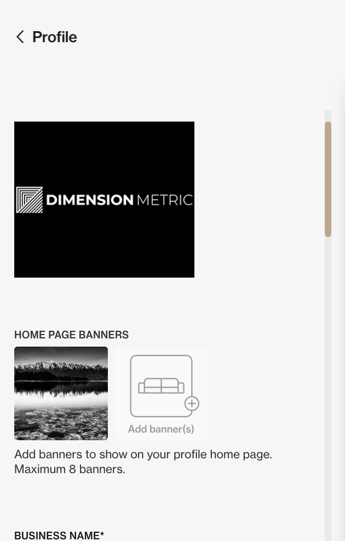
On the left hand menu bar, under Home Page Banners, drag an image into the highlighted area or click Add banner(s) to add an image from your computer to set as the banner image. You can have up to 8 banner images that evenly rotate.
Our content delivery network takes care of all proper optimising, sizing and cropping of images to fit into those frames while also keeping the original size on file. Max file size is 20mb. The best strategy is to upload the highest resolution image possible into each frame, as long as no larger than 20mb file size.
Banner images should be ideally 1920 x 1200 px at 72 - 300 dpi saved in jpg image format.
If you need to update your image, you will need to add the new banner and then hover over and delete the previous one. The delete option will only show if you have at least two banner images uploaded.
To learn how to add a banner image to your 'About' section, please click here.
Last Edited: Monday 14th July 2025
