This article outlines how to become an Admin for your profile on ArchiPro
Last Edited: 21/01/2025
What Admins Can Do
Admins on an ArchiPro profile have full access to manage and update the profile, including:
- Editing business details, including contact information and branding.
- Adding, editing, or removing projects, articles, and products.
- Managing leads and enquiries through ArchiPro Messenger.
- Viewing and analyzing profile performance metrics.
- Adding or removing other admins. Learn more here.
Becoming an Admin
When your profile has been created, a Platform Specialist will add you as a team member on your profile with your business email address.
This will trigger an email from ArchiPro Website which will come from:
- NZ - noreply@archipro.co.nz
- AU - noreply@archipro.com.au
Click 'Visit Company Page' button in the email to confirm your email address.
If you are already logged in to ArchiPro with the same email address that you received the Invitation to, you will be automatically redirected to your Business Manager for your profile.
If you are not logged in, you will be prompted to sign in or create an account:
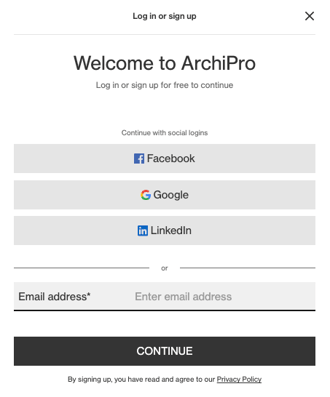
If you login with Facebook, Google or LinkedIn - ensure that it is your business email address associated with those accounts in order to gain access to your profile's Business Manager.
Common issues:
- The email goes to your spam folder - please check your spam if you don't see it and add ArchiPro to your 'safe senders' list
- You are logged into ArchiPro with a different email address than the one that has been added to your profile - please check which email address you are logged in with by clicking your initials top right and clicking 'Edit Profile' - this will show you which email address is associated with your login.

- update your email address to be your business address
- ask ArchiPro Support to add a different email address (the one you are logged in with) as an admin on your profile
- log out and create a new user account using your business email address
If you need additional help, take a look at our article, Support for ArchiPro Clients: Your Guide to Getting Help, to explore the best next steps.
