Learn more about the different shipping rate types
To ensure that your shipping fees can be accurately reflected on ArchiPro, you have the option to use different rate types. This allows you to match your existing shipping setup as closely as possible. Different rate types can be used for different products of yours.
Learn more about setting up shipping zones and profiles
Flat Rate
You can apply a flat rate shipping fee to your selected shipping method, e.g. $40 for standard shipping and $60 for express shipping.
Free Shipping
Free shipping can be applied to any product, variant or sample.
You can also offer free shipping over a certain order value. Learn how to set up free shipping conditions here.
Weight
To set up different shipping fees per weight range, select the weight rate type.
- Click + Add range for as many weight ranges as required
- Enter your kg value at the end of a weight range
- Add your chosen shipping fee
- Click Save & Close
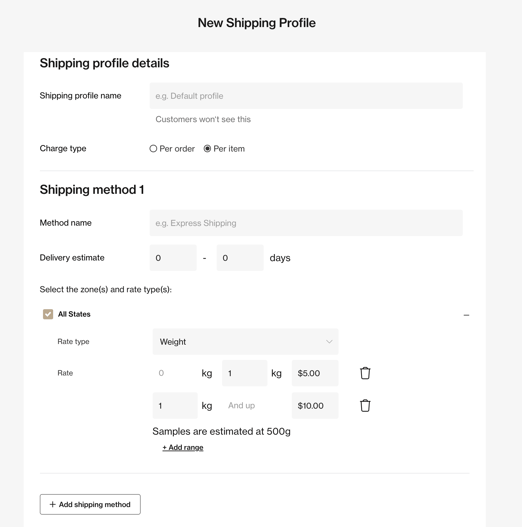
Cubic Metres
If your shipping rates are based on cubic metres, we recommend creating different shipping profiles with different cubic metre ranges.
To set up cubic metre-based shipping, follow these steps:
- Click + Add profile on the shipping profiles
- Enter a cubic metre range as the Shipping profile name, e.g. "0.5m3 - 1m3". Customers won't see this name, as it is for internal reference only.
- Select whether the shipping will be charged Per Order or Per item
- Enter the Method name. Customers will see this name during checkout. You can add up to three methods per Shipping profile.
- Enter the Delivery estimate timeframe
- Select the zone and flat rate as the rate type
- Input the shipping fee
- Click Save & Close
- Repeat for all remaining cubic metre ranges
Shipping quoted separately
If you have a complicated shipping or installation process, you can choose to quote delivery fees after the customer has placed the order. This means that shipping fees will not be captured during checkout.
Once the order is received, the customer will need to be contacted to quote shipping based on their order items and shipping address. Customers will see a custom message during checkout communicating that you will be in contact after the order is placed to quote the shipping fee.
If the customer is happy to pay the additional fee, you can confirm the order. If they are not willing to pay the fee, the order can be cancelled before payment is taken.
Stripe fees are only applied to the transaction when you confirm an order.
It is recommended to provide shipping fees or offer free shipping whenever possible in order to ensure clear and transparent cost information for your customers.
NOTE: The payment for shipping quoted separately cannot be processed on the ArchiPro platform. This transaction will require an alternative payment method outside of the ArchiPro platform.
Applying profiles to product variants
Once you have created shipping profiles, you will need to allocate profiles to each product variant.
